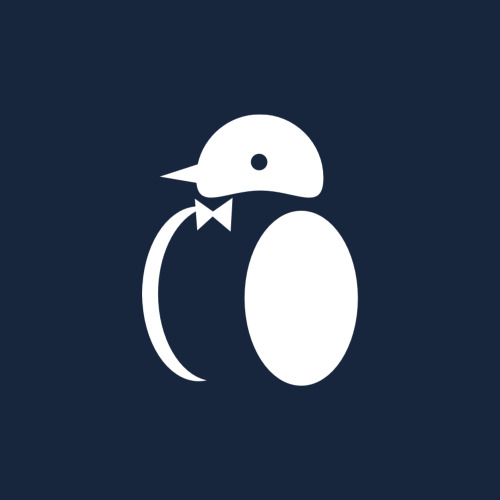Improve your browser security in 5 minutes
Oliver Earl • • 5 min read
ComputingChances are, you do the majority of your work and everyday computer usage through your web browser. It is your portal to the vast majority of what the World Wide Web has to offer, and unfortunately is one of the most common vectors for malicious software or attackers to leverage as they try to break their way in.
Through these quick six steps you can help keep your computer, data, and personal identity secure.
Step 0: Start with the rest of your computer
It doesn't matter how secure your browser is if the rest of the computer it's running on is completely insecure. Regardless of whether you use Windows, macOS, or Linux, keep your operating system up-to-date, run up-to-date antimalware software (Yes, that includes Mac users), and only connect to networks you trust. If in doubt, use a Virtual Private Network (VPN) to encrypt your communications and help prevent man-in-the-middle attacks.
You can find plenty of good reviews on software online, though personally, I use Kaspersky Internet Security for Windows and Sophos Antivirus for Mac on macOS as my antimalware tools, and NordVPN as my VPN provider.
Finally, please use an up-to-date web browser itself! Chrome/Chromium, Firefox, Opera, Vivaldi, Brave, Edge, and Safari are all sound choices.
Internet Explorer is not a great choice.
Step 1: Use a good adblocker
You probably use an adblocker or already, or have one baked into your browser. If it works for you, great, otherwise consider using an adblocker such as uBlock Origin. The vast majority of ads are probably safe, but "malvertising" is on the rise, and more websites that your browser connects to simply introduces additional risks, not just from malicious software and scripts but unnecessary tracking also.
If you want to support people online, such as a favourite YouTuber or streamer, you can disable it for those websites that you trust! Alternatively, consider supporting them through another means such as a small donation or by buying them a coffee.
Step 2: Remove unnecessary plugins and extensions
Extensions aren't always kept up-to-date by their developers, so if you're not using them, you should probably get rid of them. You should only be installing them from trustworthy places too, such as your browser's official extension page.
Plugins such as Flash Player, Java, and Silverlight are notorious for introducing additional risks and are the common cause of many malware attacks even on modern web browsers and computers. Keep them disabled, or better yet, remove them entirely if you don't need them. Remember, the key is reducing the number of exploitable vectors.
If you're really concerned about security, you can consider a plugin such as NoScript to selectively enable and disable JavaScript on websites.
Step 3: Take your privacy back into your own hands
Privacy plugins such as Privacy Badger can help block trackers in conjunction with your adblocker. If you use Firefox, using Facebook Container is a great way of keeping Facebook's omnipresent nose out of what you do online and to help stop them from targeting you with ads when you do use their services. You should also enable Do Not Track in your browser's settings.
HTTPS Everywhere is a must-have extension across all browsers to ensure that your Internet sessions are always HTTPS secure and don't get downgraded to unencrypted connections. If you use Brave, you'll find it built-in already.
Finally, ensure that these protective extensions are available in Incognito / Private browsing, as often all extensions are disabled in said mode. While this is understandable to stop any logs being made of your browsing whilst using incognito, it also does mean that these protections are lost, potentially when you need them the most.
Step 4: Use unique passwords and a password manager
Whether you rely on your browser's password manager or use a tool such as LastPass, KeePassXC, or 1Password ensure that you use different, secure passwords on each website you visit.
Using a website such as Have I Been Pwned run by cybersecurity expert Troy Hunt can help you know when your password has been leaked, and potentially where from.
Step 5: Common sense is everything
It probably goes without saying that your own common sense and good judgement are the most important steps to keeping your computer clean of any nasties whilst you browse the Internet.
Steering clear of illegal or unsavoury content such as pirated movies is the golden ticket, as they account for the vast majority of infected websites. Be careful what you click on, and be especially careful when entering your credentials or passwords into websites, even if they look real!
Check the address bar every time!
Conclusion
I hope you have enjoyed my quick guide to improving your security as you browse the Internet. As computers and the web become even greater components of our lives, so does the importance of ensuring our interactions with it along with our data are secure and protected, as failing to do so can have real-world ramifications for both you and your workplace.
I look forward to your comments and I'd be more than happy to add your suggestions, especially for products and extensions to the article. Thanks for reading and until next time.